CollectionViewとWebViewで画像ビューワを作ってみる
せっかくiOSの開発環境が手元にあるので試しにアプリを作ってみました。
webの画像をCollectionViewで表示する画像ビューワです。
Googleのロゴ画像を出しています。

WebViewでロゴ画像のURLを指定してCollectionViewで並べてるだけです。
まずCollectionViewを追加します。ControllerではなくViewのほう。
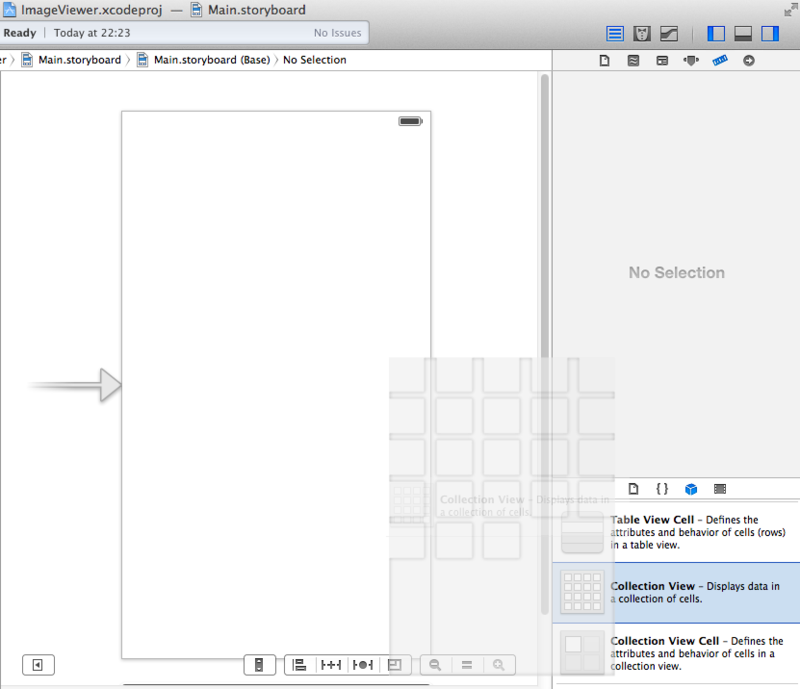
次にCellの中にWebViewを追加します。

親子関係はこんな感じ。
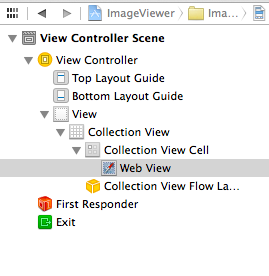
CollectionViewのセルにIDを振っておきます。ソースからアクセスするためです。
WebViewにタグを付けておきます。これもソースからアクセスするためです。

最後にCollectionViewをソースとアウトレット接続します。mファイルに接続しておきます。
これでIBの操作は終わり。あとはソースを書いていきます。
データソースの指定をやります。viewDidLoadの中。
[_ViewerContents setDataSource:(id)self];
numberOfSectionsInCollectionViewとnumberOfItemsInSectionメソッドを追加します。セクションは1つだけで今回はセルの数を36とか適当に指定しておきます。
- (NSInteger)numberOfSectionsInCollectionView:(UICollectionView *)collectionView { //セクションは1つ return 1; } // セルの個数を返すメソッド -(NSInteger)collectionView:(UICollectionView *)collectionView numberOfItemsInSection:(NSInteger)section{ return 36; }
cellForItemAtIndexPathを追加します。こいつはセルごとに呼び出されるメソッドです。今回はGoogleのロゴ画像を36個分、同じものを表示するので、indexPath.rowでごにょごにょする必要なし。
ここまでで先ほどのアプリが完成。ただし「Google」のGの上の方しか表示されてないのでIBでWebViewを選択して「Scales Page To Fit」にチェックを入れておきます。これで画像ファイルの大きさがWebViewのサイズにあわせて自動的にスケールしてくれます。

これで縦のサイズはWebViewにスケールしてくれました。まあ、Googleは横長なんでしょうがないってことで。

ソース全文
IVViewController.m
// // IVViewController.m // ImageViewer // // Created by 島田克弥 on 2014/02/15. // Copyright (c) 2014年 shimada-k. All rights reserved. // #import "IVViewController.h" @interface IVViewController () @property (weak, nonatomic) IBOutlet UICollectionView *ViewerContents; @end @implementation IVViewController - (NSInteger)numberOfSectionsInCollectionView:(UICollectionView *)collectionView { //セクションは1つ return 1; } // セルの個数を返すメソッド -(NSInteger)collectionView:(UICollectionView *)collectionView numberOfItemsInSection:(NSInteger)section{ return 36; } //Method to create cell at index path -(UICollectionViewCell *)collectionView:(UICollectionView *)collectionView cellForItemAtIndexPath:(NSIndexPath *)indexPath{ NSLog(@"セル番号だよ index_path.row:%ld", indexPath.row); UICollectionViewCell *cell; cell = [collectionView dequeueReusableCellWithReuseIdentifier:@"cell1"forIndexPath:indexPath]; cell.backgroundColor = [UIColor blackColor]; UIWebView *image = (UIWebView *)[cell viewWithTag:1]; NSString *str_url = @"https://www.google.co.jp/images/srpr/logo11w.png"; NSURL * url = [NSURL URLWithString:str_url]; NSURLRequest *urlReq = [NSURLRequest requestWithURL:url]; [image loadRequest:urlReq]; return cell; } - (void)viewDidLoad { [super viewDidLoad]; // Do any additional setup after loading the view, typically from a nib. [_ViewerContents setDataSource:(id)self]; } - (void)didReceiveMemoryWarning { [super didReceiveMemoryWarning]; // Dispose of any resources that can be recreated. } @end
参考サイト
Collection Viewの使い方